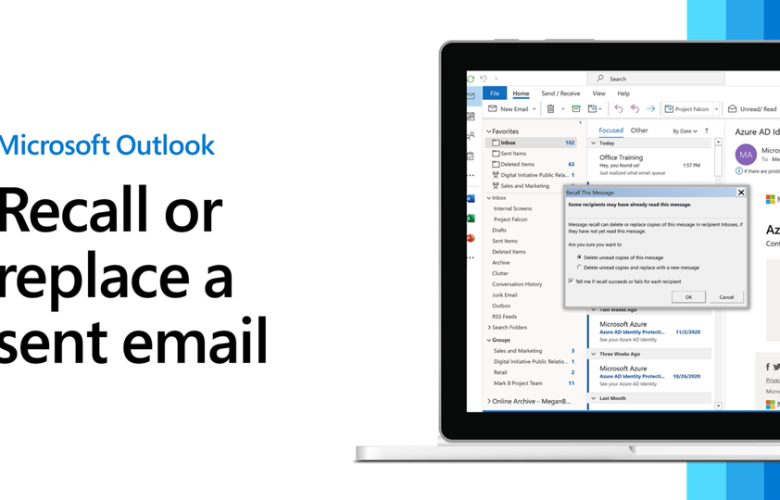Boy, howdy! You seem to have made that blunder again! The last time you sent an erroneous mail, you did call up that person and expressed your regret. However, now that you have supposedly repeated the error, you are desperately searching for how to recall an email in Outlook. It’s alright! Mistakes can happen, and now that you have logged on to this post – it will provide you with detailed answers as well. For starters – you can retract the text if the receiver has not yet opened the concerning text in his inbox.
#Just a suggestion – as you try correcting the error, why dont you open the Outlook tab simultaneously and get the work done?
Why wait? Without wasting time then –
How to recall an email in outlook?
Since you have made an error already – be careful as you correct them –
#First Step – Get to the folder marked Sent Items and search out the particular mail that you want to retract. That should be a recent one – so slide up atop the list. As soon as you locate it – double-click on it.
- When the text is displayed on the Reading Pane – then you will not be able to retract the text.
#Second Step – When you check the toolbar that is placed at the top – you will immediately recognize the Message tab. From there, check the Move section – which will provide you with multiple other options to check out.
Have you found the dropdown arrow stating Actions? You have to proceed from there.
- In case you are one of those who have the Outlook 2007 version – from the Message icon – you drop down to the Actions icon and finally to the More Actions icon. It is only then that you will be able to retract the text. We suggest that you upgrade your Outlook account.
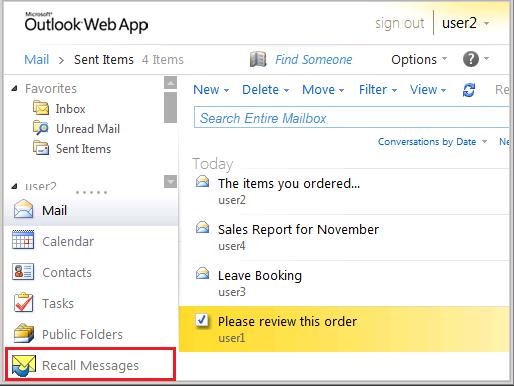
#Third Step – As you are guided to the Recall This Message option – (you have the answer finally to the query – how to recall an email in outlook) – you pursue the retraction procedure.
Then you will have to choose either of the two alternatives given –
- Delete Unread Copies of this Message
- Delete Unread Copies and Replace With a New Message
When you select the first choice – you will get to retract the text sent. However, when you select the second choice – you will get to replace the original one with a new text (as in modifying the original text).
In case you want to receive updates regarding the condition – you can always choose the Tell Me If Recall Succeeds or Fails For Each Recipient option. You will get the updates from Outlook.
- Do not get baffled by the multiple windows that will open asking the above-mentioned questions. Read them well and proceed with the task.
Now – these are the specifics that you will have to follow to retract the send text. However, certain criteria have to be fulfilled to ensure the success of this procedure. As you drop down – you will get a glimpse of the same.
What do you need specifically to retract the mail?
The retraction of mail is only possible under certain circumstances –
1. Both parties must be consistent users of Outlook as their mail exchange mode and be on the Exchange server’s email account. You both can be the user of Microsft 365 as well.
2. The receiver must keep his mailbox open during this mail retraction procedure. Surely, he or she must not have opened the mail is one of the premier conditions – but keeping the mailbox open is very important
3. In a mailbox – there are multiple tools available that help in managing the safety levels of the mailbox. However, note that in your response to how to recall an email in outlook – none of these programs must have interfered with the concerned mail.
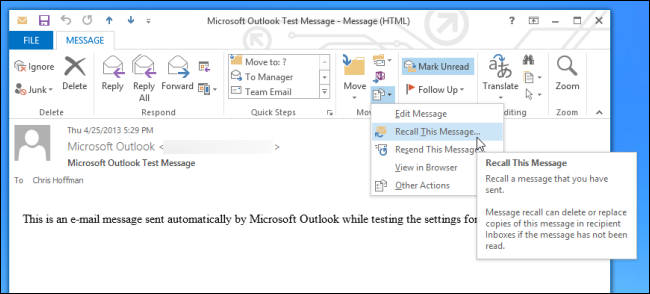
What if the recall attempt fails?
There are times when you might become a little late in the retraction attempt, and this fails on the whole. What would you do then?
Well, you will have to write up an apologetic note again. If it were a general mail, then a simple apology would do. However, if you have had a George Constanza moment – well, in that case – be prepared to draft an apology mail properly. (Thurmondeye.com)
You can always add the Delay feature. The details of this feature have been shared below.
Is there any safeguard to check out?
Fine, you have made a mistake, and now you are searching – how to recall an email in outlook? However, what to do when there is a safeguard that will help you prevent this mistake? Here are the details –
- You can turn on the Delay feature in your Outlook mail –
As you check out the General Tab on your MS Outlook – you will find a symbol named File. From there, you will need to check out the tab – Manage Rules and Alerts.
A pop-up will show New Rule from where you can check out Apply Rule on Messages I Sent. There will be multiple windows – which you will have to skip and move on to the tab that shows – Defer Delivery by a number of Minutes (you can choose up to 120 minutes). Tap Next and finally the Finish button.
As you set up the time – rest assured – there is some ‘cool off’ time for you before you make a move.
Facts you must know –
You have done your share of the job by following the strategies of how to recall an email in outlook. However, when the attempt fails, why don’t you check out the reasons behind the same?
- There was an issue with the folders. When your text lands in the file that is meant for the Public, then everyone has access to the same, and therefore the retracting of your text will fail. Also, when the receiver has made some changes with respect to his profile and has redirected messages from you to another file – in that case as well, your retraction possibilities will fail.
- Multiple clients. This retraction procedure is an Outlook to Outlook format, so it does not work with other accounts.
Also, as you choose to get answers to the query – how to recall an email in outlook – understand that when you do retract a mail that you may have sent to the receiver – Outlook will inform the concerned person and replace the mail accordingly.
Save some face
The answers to how to recall an email in outlook will not always yield the correct results. However, it undoubtedly saves your breath in many cases – after all, everyone has their ‘embarrassing mail’ stories! Try being a little more careful next time and also add the delay feature to your mail account to save yourself some time – the next time. Until then, there are many articles on this page that will help you make your work-life fruitful. Hopefully, you will follow this page and send the link to your friends for help.
Monalisa Mukherjee is a content writer, copywriter and editor with 4 years of experience. She has written for websites like Biography Talk, The Rich Net Worth, Contour Cafe, He And She Fitness and Fiction Pad. She is currently associated with a noted Digital Marketing Agency and specialises in writing press release, guest posts, articles on travel, entertainment, food recipes, celebs, lifestyle, tech, health, and fashion.